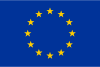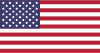Frequently Asked Questions
How to Get started with Atlas Sim?
- Getting Started with Atlas Sim is Easy:
- Check Compatibility – Make sure your device supports eSIM and is carrier-unlocked.
- Choose Your Plan – Pick the data package that fits your trip.
- Install Your eSIM – Follow the step-by-step setup guide.
- You’re Connected! – Instantly access local networks when you land.
When to Use Atlas Sim?
- Vacation or Leisure Travel – Skip SIM swaps and dodge roaming fees with instant, hassle-free connectivity abroad.
- Business Trips – Stay connected securely and professionally, no matter where work takes you.
- Working Remotely While Traveling – Manage your business, join meetings, and access files from anywhere — all on a stable, secure connection.
How to Check if Your Phone Supports eSIM
- Check Carrier Lock Status – On iPhone: go to Settings > General > About > Carrier Lock.
- If it says “No SIM Restrictions,” your phone is unlocked.
- Need More Info? – Visit our eSIM Compatible Device List for full details.
How to Check eSIM Compatibility on Your Laptop
- Go to Settings > Network & Internet > Cellular.
- If your laptop supports eSIM, you’ll see an option to add a mobile plan on this screen.
How to Choose the Right Atlas Sim Plan?
We offer single-region, multi-region, and global plans — here’s how to pick the best one:
- Single Country or Region?
Choose a single-region plan for the best value and coverage in one destination. - Multiple Countries, Same Continent?
A multi-region plan is ideal if you’re visiting several nearby countries. Just double-check that your destinations are included. - Traveling Across Continents?
Go with a global plan for seamless coverage in multiple regions worldwide.
Does Atlas Sim Support Calls & Texts?
Yes — select Atlas Sim plans include voice and SMS services in these regions:
Asia (11 areas)
European Union (27 countries)
Global (130+ areas)
United States
Indonesia
Be sure to check the specific plan details for included call minutes and SMS allowances.
When Should I Install My eSIM?
For the best experience, install your eSIM on the day of departure.
This ensures you’re ready to connect as soon as you arrive.
Note: Activation requires an internet connection, so make sure you’re connected to Wi-Fi or mobile data during setup.